Overview
The History section in Oration AI provides a comprehensive view of all your past conversations. Here, you can review call details, listen to recordings, analyze transcripts, inspect dynamic variables, and run post-call analysis to extract actionable insights.1. Conversation History Overview
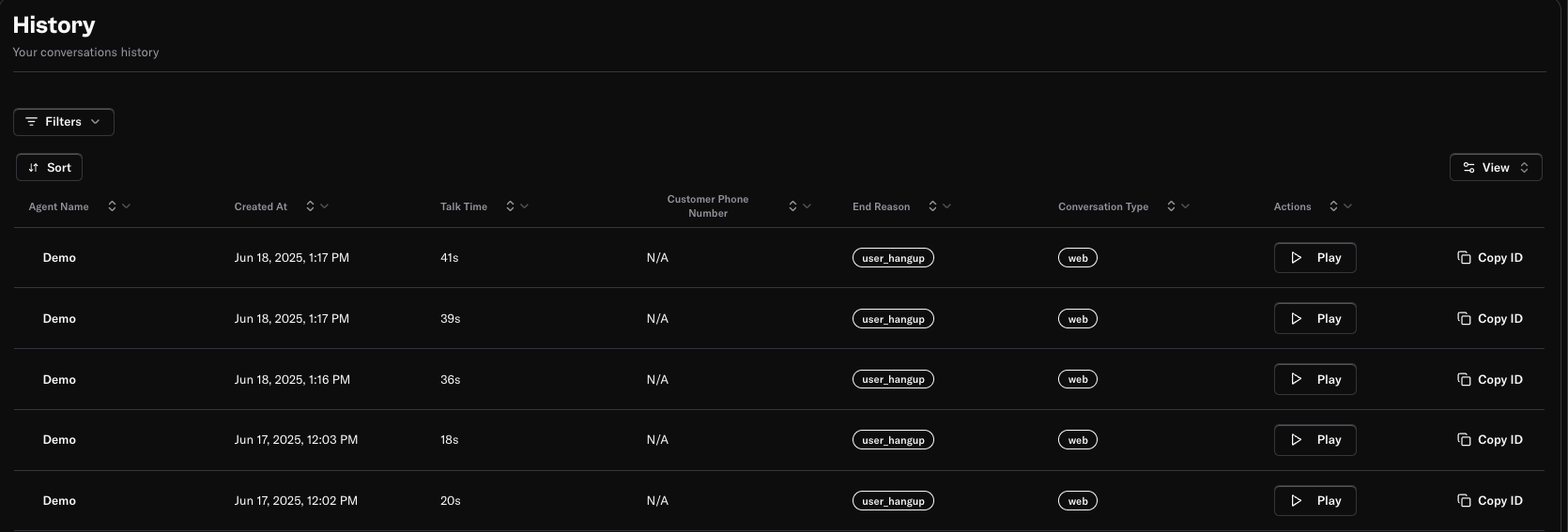
- Agent Name: The agent who handled the call.
- Created At: The date and time the call was initiated.
- Talk Time: Duration of the conversation.
- Customer Phone Number: The number of the customer involved in the call.
- End Reason: Why the call ended (e.g., user hangup, completed).
- Conversation Type: The channel used (e.g., telephony).
- Actions: Play the call recording or copy the conversation ID for reference.
2. Call Transcript and Details
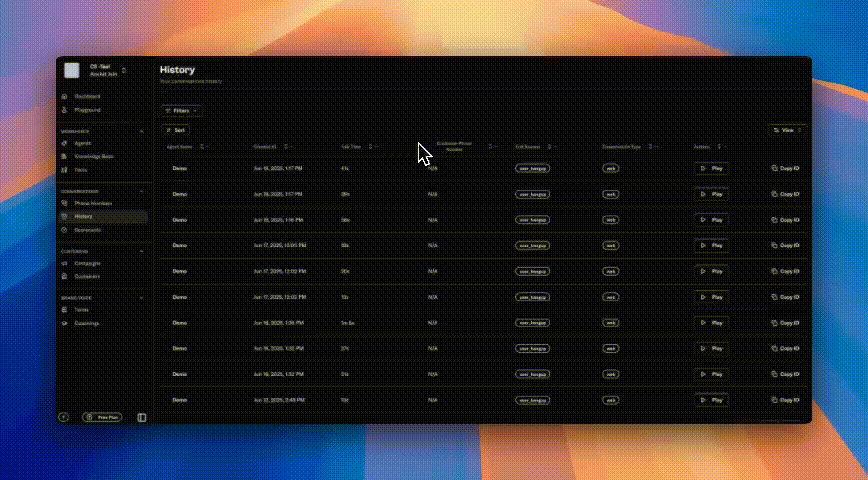
- See Talk Time, End Reason, Status, and Phone Number: At the top, key call metrics and metadata are displayed.
- Transcript Tab: Review the full transcript of the conversation, with clear separation between agent and customer messages, including timestamps.
- Playback Controls: Listen to the call recording directly within the interface.
3. Dynamic Variables
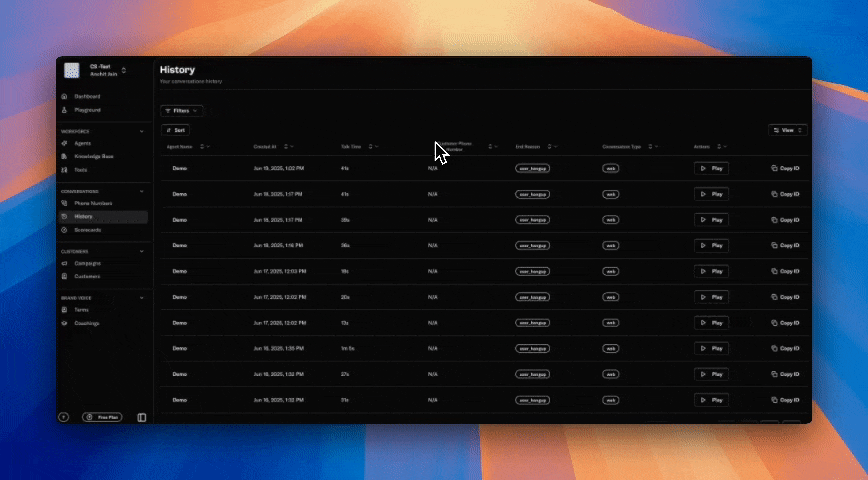
customerName: The name of the customer.amount: Financial details relevant to the call.
4. Post Call Analysis
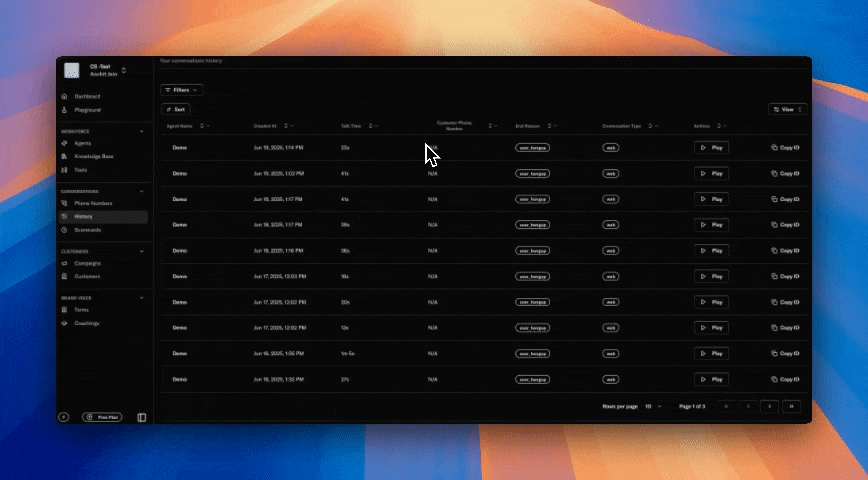
- Is Enabled: Toggle to automatically run analysis after every call.
- Prompt: Write a custom prompt to instruct the AI on what to analyze in the transcript, or click Generate Prompt for AI assistance.
- Schema: Define the tags or events you want to capture from the transcript. For each event, specify:
- Type: The data type (e.g., String).
- Event Name: The label for the event (e.g., Callback).
- Description: Describe the event, including scenarios, possible values, criteria, and examples.
To detect if a customer requested a callback, set:
- Type: String
- Event Name: Callback
- Description: “Indicates if the customer asked for a callback. Values: ‘yes’, ‘no’. Criteria: Look for phrases like ‘please call me back’, ‘can you call later’, etc. Example: ‘I missed your call, can you call me again?’”
Best Practices
- Regularly review transcripts and recordings to ensure quality and compliance.
- Leverage dynamic variables for personalized and context-rich agent responses.
- Use post call analysis to automate insight extraction and drive data-driven decisions.
- Define clear schemas(event) for events you want to track, and update them as your business needs evolve.
Need more help? Reach out to our team at [email protected]