Uploading Customers for Campaigns
Upload your customer data via CSV to populate campaigns with targeted customer lists. Step by step, learn how to upload and map customer data. Select Customers from the side navigation, choose your campaign, and click Upload Customers to begin.CSV Upload Process
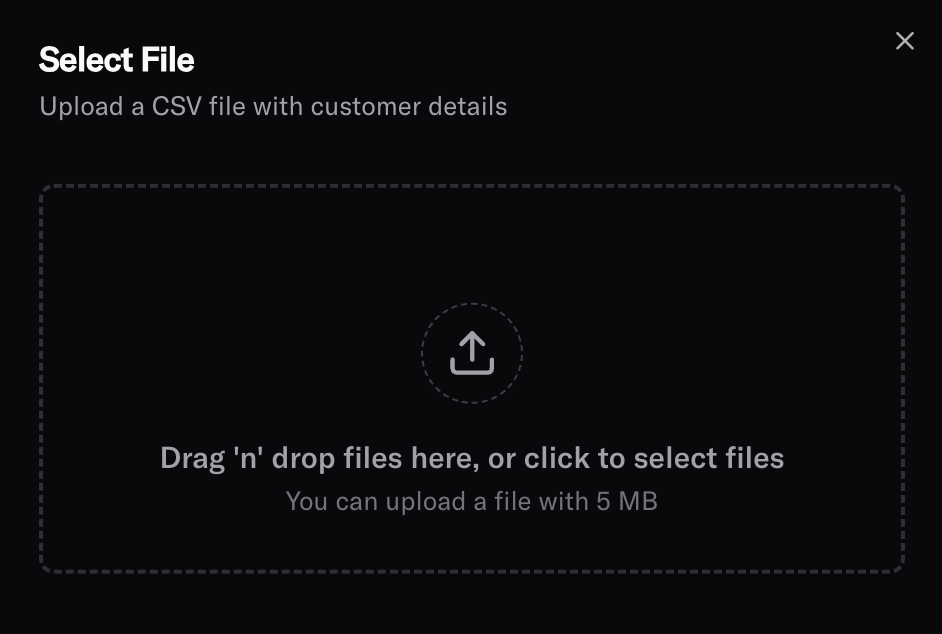
Upload CSV File
Drag and drop your CSV file or click Browse to select a file from your computer. The platform supports standard CSV formats with comma-separated values.CSV Field Requirements
Your CSV file must include the following mandatory fields and can optionally include dynamic variables for personalized messaging.Phone Number
phoneNumber - The customer’s phone number including ISD code- Format: Must include country code prefix (e.g.,
+91for India,+1for US) - Example:
+919876543210,+15551234567 - Required: Yes
- Usage: Used as the primary contact method for AI-powered calls
Campaign Identifier
campaign - The campaign identifier- Purpose: Links each customer to a specific campaign
- Required: Yes
- Example:
welcome-series-q1,survey-2024-customer-satisfaction
Customer Identifier
identifier - Unique identifier for each customer- Purpose: Ensures each customer is uniquely tracked in the system
- Required: Yes
- Options:
- Use phone number as identifier
- Use internal customer ID from your CRM
- Use any unique customer reference
- Example:
CUST-12345,+919876543210,user_67890
Optional Dynamic Variables
Include any additional fields that your agent’s prompt uses for personalized messaging, preferably in camel case. These fields are automatically available as variables in your agent prompts.Common Dynamic Variables
customerName - Customer’s name for personalized greetings- Example:
"John Smith","Priya Patel" - Usage:
Hello {{customerName}}, this is...
- Example:
"Premium","Basic","Enterprise" - Usage:
As a {{accountType}} customer, you have access to...
- Example:
"2024-01-15" - Usage:
We noticed your last purchase was on {{lastPurchaseDate}}...
- Examples:
"renewal_date","subscription_status","preferred_language" - Usage: Available as
{{renewal_date}},{{subscription_status}}, etc.
Field Mapping Interface
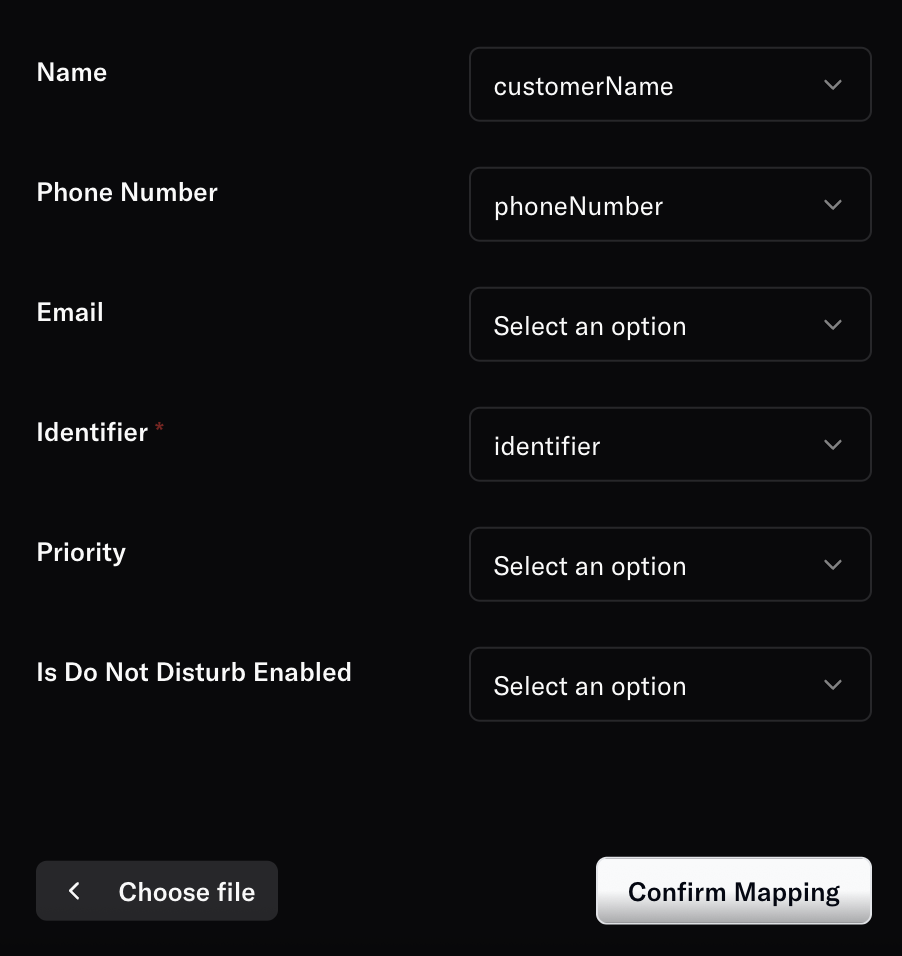
CSV Format Guidelines
File Structure
Format Requirements
- Character Encoding: UTF-8 recommended for international characters
- Delimiter: Comma (,) by default
- Header Row: Required - first row must contain column names
- Row Limit: Up to 100,000 customers per upload
Best Practices
CSV Preparation
Clean Data:- Remove duplicate phone numbers
- Validate phone number formats before upload
- Ensure consistent date formats (YYYY-MM-DD)
- Check for special characters in names
- Use descriptive column headers
- Avoid spaces in column names (use underscores or camelCase)
- Keep field names consistent across uploads
- Verify phone numbers are active and reachable
- Ensure customer consent for outreach
- Regular data cleansing to maintain accuracy
Need more help? Reach out to our team at developers@oration.ai